Archive
Archive the check data from your database to a flat file.
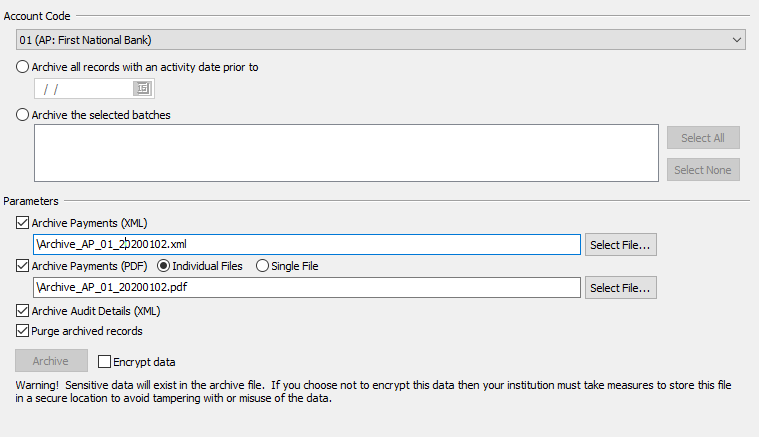
Select the Account Code and activity date or selected batches which contain the data to be archived. Next set the Parameters. Payments can be archived as an XML file or a PDF file. The PDF can be created as one single file or individual files for each payment. Additionally, the Audit Details can be archived in an XML file. Check the “Purge archived records” if the records selected should be deleted from the database. This will purge the Audit Details as well if the “Archive Audit Details” was selected.
To encrypt a PDF using AES (Advanced Encryption Standard), check the box to the right of the Archive button. Note that XML encryption is not supported.
To complete the archive, click the Archive button. When the “Purge archived records” is selected, a prompt to type the database name before the records are purged will be displayed.
Finally, a dialog box will appear to determine where the archived data will be stored. The automatically generated filename contains the account type, account code, and the date of the last day included in the archive. Once you have selected the desired location, click Save to complete the archive process.